OK, so I’ve been toying with the idea of switching from Tailwind to the New Canva Content Planner and Social Scheduler (Canva Content Calendar)….BUT … Tailwind is so fantastic…and is by far the best social media scheduler and content planner out there! So, the answer to your question… should you switch to Canva? Is an emphatic no!
This was a pretty big play for Canva! I’ve been a mega fan and an early adopter of Canva for a number of years and what Melanie has built is nothing short of outstanding. 🧡
The fact that she’s an Antipodean is even better… fellow Antipodean here… not at all bias 🤣
Moving into the content scheduling space is a really bold move… with some really big players like Buffer, Tailwind, Social Sprout and Hootsuite already dominating…
However, I thought Canva had a pretty clever wee plan here … but sadly, their product simply didn’t evolve or get any better. With frustrations abounding.
I’ve been in Tech as a CMO for a long while now and was excited to see Canva move into this space. But am sticking with Tailwind! And, so should you.
Below I go into detail about Canvas scheduler…. but noting ever progressed – meanwhile- Tailwind has!
My advice? Stick with Tailwind. It has a far superior offering for social and content scheduling.
Disclaimer: This post contains links, that if clicked, and you make a purchase, or start a trial, I may make a small commission, at no additional cost to you. I only recommend products I 🧡
- What is Canva?
- What is the Canva Content Planner and Scheduler?
- Grab your free 30 day trial of Canva Pro here!
- How to use the Canva Content Planner and Scheduler
- Pros of the Canva Content Planner
- Cons of Canva Content Planner
- Tips for using Canva Content Planner
- Using Canva as a LinkedIn Post Scheduler
- Wrap up
What is Canva?
Canva is graphic design software that allows even novice designers and marketers to easily create beautiful and unique graphics for their blogs, businesses and personal use.You can literally design just about anything in Canva! From Facebook Covers, Pins and Instagram posts to presentations, resumes, ebooks and brand logos!
The best part is that Canva is free. But! There are huge benefits to upgrading to a Canva Pro account. Including access to a tonne of great Pro images, the ability to create multiple folders, the use of a brand kit (see image ➡️ ) and the latest feature, the Canva Content Scheduler and planner (Canva Content Calendar).
What is the Canva Content Planner and Scheduler?
A lot of people are asking lately “Can you schedule content in Canva?” and the answer now, is YES! yes you can!
The Canva Content Planner is a new feature on Canva… it’s essentially a content calendar… it’s under the Canva Pro, Canva Enterprise, and Canva NonProfits plans- BUT you can try it totally free.
You can literally post and schedule your content to your social networks and other channels directly from Canva. The social networks it currently supports are:
- LinkedIn Page
- LinkedIn Profile
- Facebook Pages
- Facebook Groups
- Slack
- Tumblr
- INSTAGRAM!
For now, it appears that you can only schedule static designs to post on socials, I tried video Pins and they appeared as static images in the feed.
Having been in tech for a number of years I’m pretty confident that this is just an early iteration and that we will see much more functionality roll out pretty fast!
Canva generally rolls out updates at super speed. So bear with!
Grab your free 30 day trial of Canva Pro here!

How to use the Canva Content Planner and Scheduler
First up, the new Canva Content Calendar is available for Pro, Enterprise and nonprofit users only. But, you can easily sign up for a free one month trial to try it out.
And I highly recommend you do this! I’ve now been using it for a good few months now and it just keeps getting better.
There are two ways you can create a content calendar in Canva.
The first is by accessing the Content Planner on the right hand sidebar of your Canva Dash. The second is by pinning directly from your Pin design page. See the tutorials below for each method.
- One the right hand sidebar on your Canva Dashboard you’ll see Content Planner
- Click this to bring you to the scheduler.
- Click the little + sign in the appropriate date square.

- Choose whether to create a new design or add an existing one. Here I’ve clicked choose a design. This will show you either recent, or all designs… super handy.

5. Click the design you want to schedule.
6. If you have not connected your social accounts yet, you’ll get a screen like this below. Where you can head on through and connect the social accounts you want to publish to.

7. Once you click a social network you’ll be asked to connect to that account.
Check it’s the correct profile (head in and switch it if its not!) … it takes literally seconds to do this… you’ll then come back to your scheduling screen again.
(PS: Canva technology is super slick! no waiting around or glitches on certain browsers!)

8. Choose your board that you’d like to Pin to (if you’re scheduling to Pinterest).

9. Fill out all your posts details, including a great SEO friendly description, post title and blog or website URL.

10. Change the date and time to your preferred option. The date option at the top will automatically show you an hour in advance of your current time.
Choose Change date and time to change this.

11. Click Schedule Post! Voila! Your post is now scheduled!
To see your scheduled post head back to the main Content Planner page on Canva. Your scheduled posts will be visible on your content calendar.
You can change the details on any of your scheduled posts by clicking on the post in the calendar square. Then, clicking the 3 dots on the top right of the post.
You can delete, edit and copy the post here.

Pros of the Canva Content Planner
- One less tool you need to use if you switch
- Saves you a bunch of time
- Saves you space on your device by not having to first download imagery
- Streamlines your workflow with less steps in the process of design to posting… you cut out the downloading… and then you cut out uploading to the platform.
- Canva is a Pinterest Partner, so legit in the eyes of Pinterest
- Canva has been around for AGES, so I’d say probably have a good standing with Pinterest in addition to being a Pinterest Partner
- Saves you money. It’s free with your Pro plan. And the Pro plan is already pretty reasonably priced.
- As a social media scheduler and design platform in one… you don’t have to have more than one tool!
- Allows you to create a kickass content calendar, easily, and in less time
- You can try it for FREE here
- You can now schedule your posts to Instagram using the Canva content planner! Canva announced today (April 15th 2021) that Canva Pro users are now able to schedule their instagram designs and posts using their content planner. Co-founder and CPO, Cameron Adams said in a statement that the ability to schedule to Instagram was one of the most requested feature upgrades they had. SO SO GOOD! Thank you Canva!
Cons of Canva Content Planner
- So far, it only seems to allow me to post static images to networks. My Pinterest video pins did not work as videos, they were posted as images only
- It doesn’t allow you to bulk schedule to multiple boards on Pinterest
I have not seen anywhere that you can link to your URL, unless I’m seriously missing something here. This is a biggy for bloggers and small business owners who generally want to link back to social posts for traffic and sales. I imagine this is coming. Shall update you on this one!- UPDATE! They now allow URLs on scheduled posts! yippee! so good
- UPDATE! Instagram scheduling is now available on the Canva content planner and scheduler!
- You do not appear to be able to schedule Pins to secret boards
Tips for using Canva Content Planner
Organise your folders!
One of the options when you click all in the choose a design step of the process is to choose from a specific folder. Go to town here!
Make sure your folders are clearly organised and even think about doing them by week or month for a smoother process.
I currently have Canva folders for:
- Freebies
- Instagram designs
- My Templates
- My courses
- Pinterest board covers
Now you can schedule your Instagram posts with the Canva content planner
Does the Canva content planner post to Instagram?
YES!
Canva now supports posting to Instagram using their content planner and scheduler. You can schedule your Instagram posts months in advance with the planner. Making your marketing processes super streamlined!

How to post to Instagram using the Canva Content Calendar
You Instagram strategy should be really easy to both implement and to continue. Whether you’re looking to gain more followers, establish your brand or simply inspire, Canva can help. It’s super easy to post to Instagram using the Canva Content Planner.
- First link your Instagram Business Account to Canva. You can do this by connecting your account via Facebook.
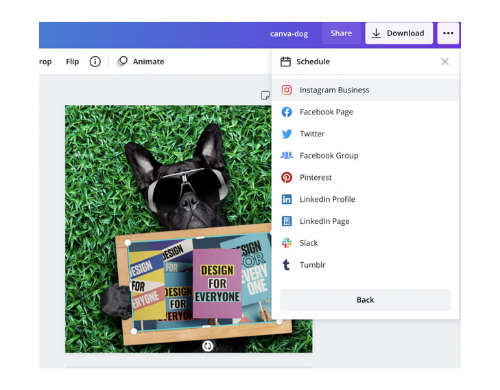
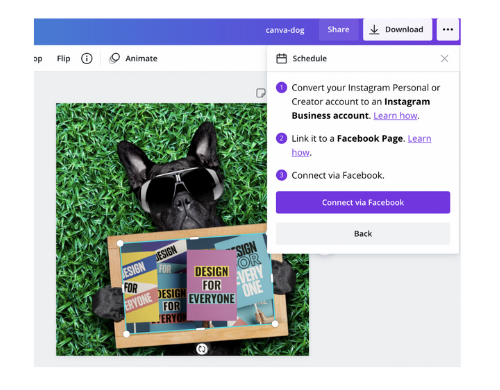
2. Canva will ask you to choose which Instagram Business account you would like to connect. You can choose multiple accounts here. It will also ask you which pages you would like to add as well. You can add multiple!
3. Once connected, you can choose which account you want to post to. Add your description, then voila! You’re on your way to social media world domination. (PS: try Jasper for your social media descriptions… it’s an ai writer and it’s ah- mazing! Grab your free 10,000 credits here 🥰)
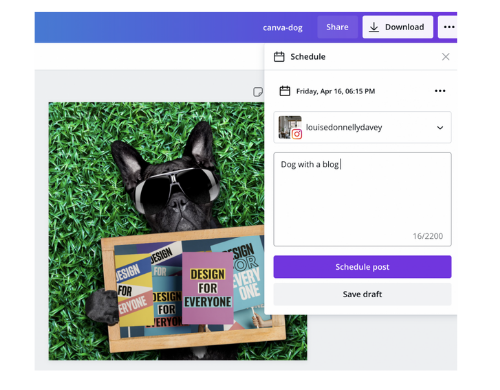
There she is!!!
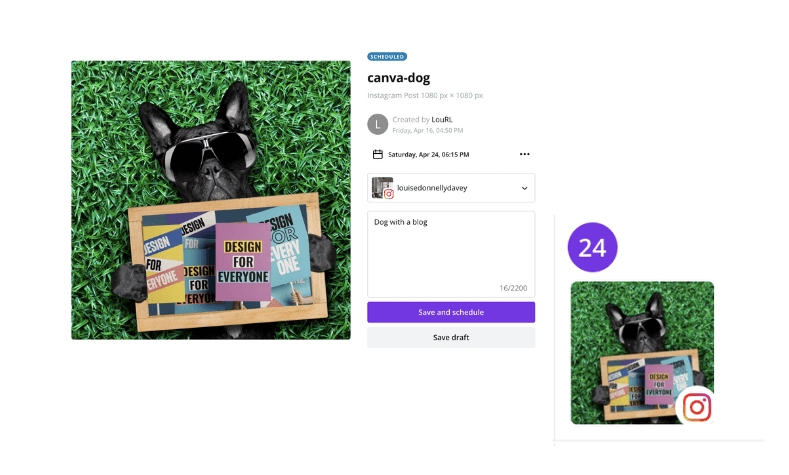
Schedule direct from your Pin design page
You can also access the scheduler on any pin design editing page from the top right hand drop down under “Schedule”.
Here you’ll also be able to choose a time and date and add in a title, description and URL before scheduling direct from the design editing page.
You will get the option here to Publish now…. or Schedule to publish later. If you click to publish later, the time will automatically schedule your post for one hour from your current time.
Adjust as required to change the date and time.
Schedule your Canva designs direct to Facebook Groups
It’s pretty cool that you can now also schedule your Canva designs direct to your Facebook Groups. And not just the ones you manage! You can schedule any of your designs to any of your Facebook Groups.
This is particularly handy if you run a group and do daily share threads!
You’ll have to add the app to Facebook to allow you to publish direct from Canva.
- First up, choose Facebook Group as your choice of how you would like to publish.

2. Click Choose another group
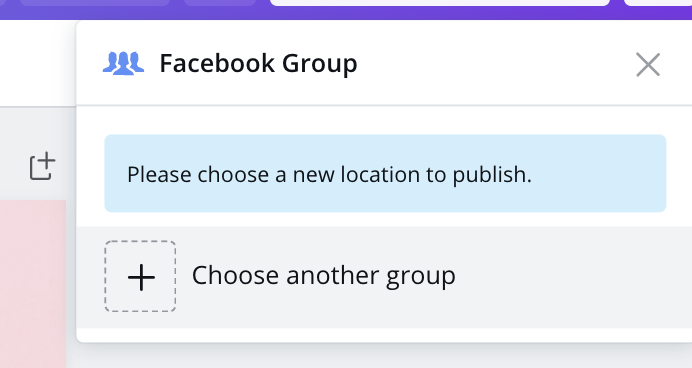
3. Begin typing in the group you want to post to, then select your Group.
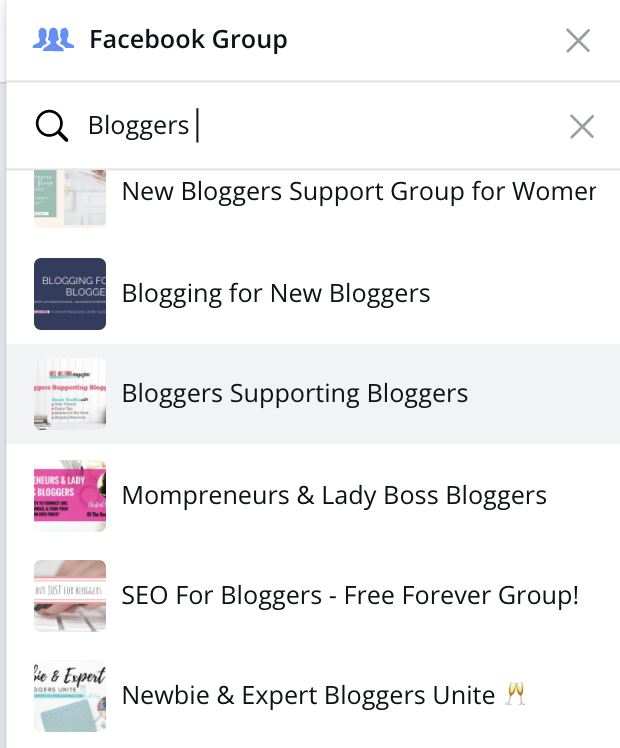
4. Connect the app to Facebook.
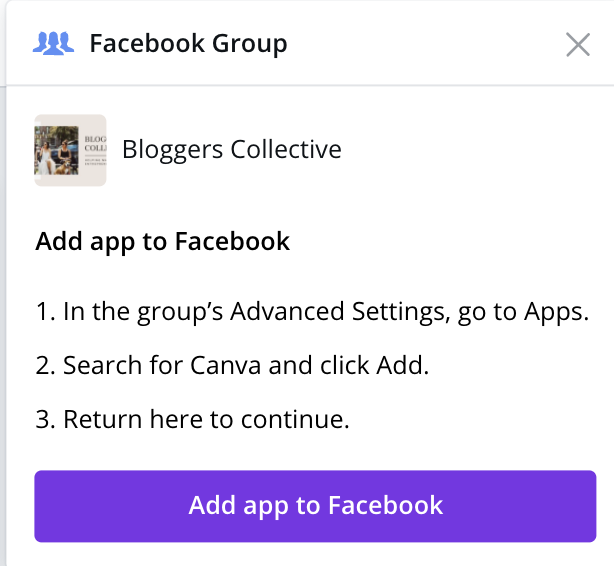
5. Go to Settings, scroll down to Advanced Settings

6. Search for Canva and click ADD. Return to Canva and click Add app to Facebook. Done! You can now add designs direct from Canva to your Facebook Groups.
REALLY handy if you manage a group and want to add recurring share thread posts- like the example below.
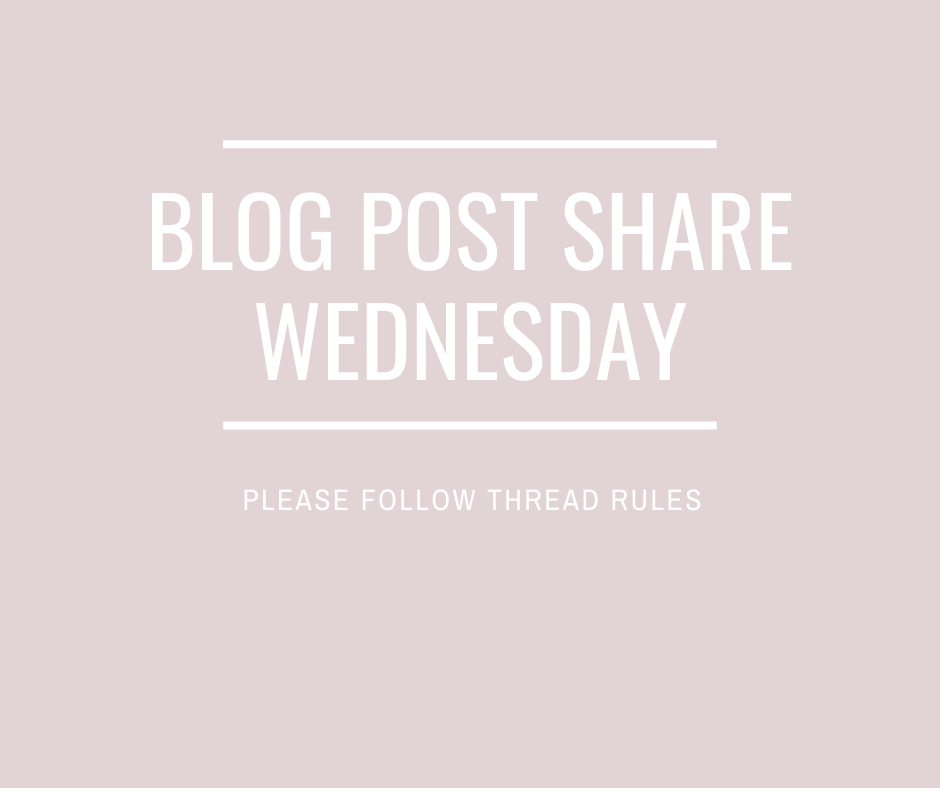
Using Canva as a LinkedIn Post Scheduler
LinkedIn is fast becoming the platform of choice for content marketers. It’s rising above Facebook and other channels as away to get reach and cut through and as a way to build trust with your audience.
LinkedIn is my #1 channel of choice when creating your personal brand!
Canva is super useful when it comes to remaining consistent on LinkedIn. One of the best ways to gain reach on LinkedIn is by posting consistency and by creating a cadence of when you post.
Pssst– the best day to post on LinkedIn is Thursday!
You currently can not schedule posts on LinkedIn directly on the platform itself… but you can do this using the Canva post scheduler. Yippee!
Follow the instructions as you would above for any other social channel. Choose either your personal LinkedIn Profile or your LinkedIn Page.

You have a whopping 3000 characters to use in the description field! Remember to think about what topics resonate with your audience and also remember to get your LinkedIn profile optimised to increase your ROI!
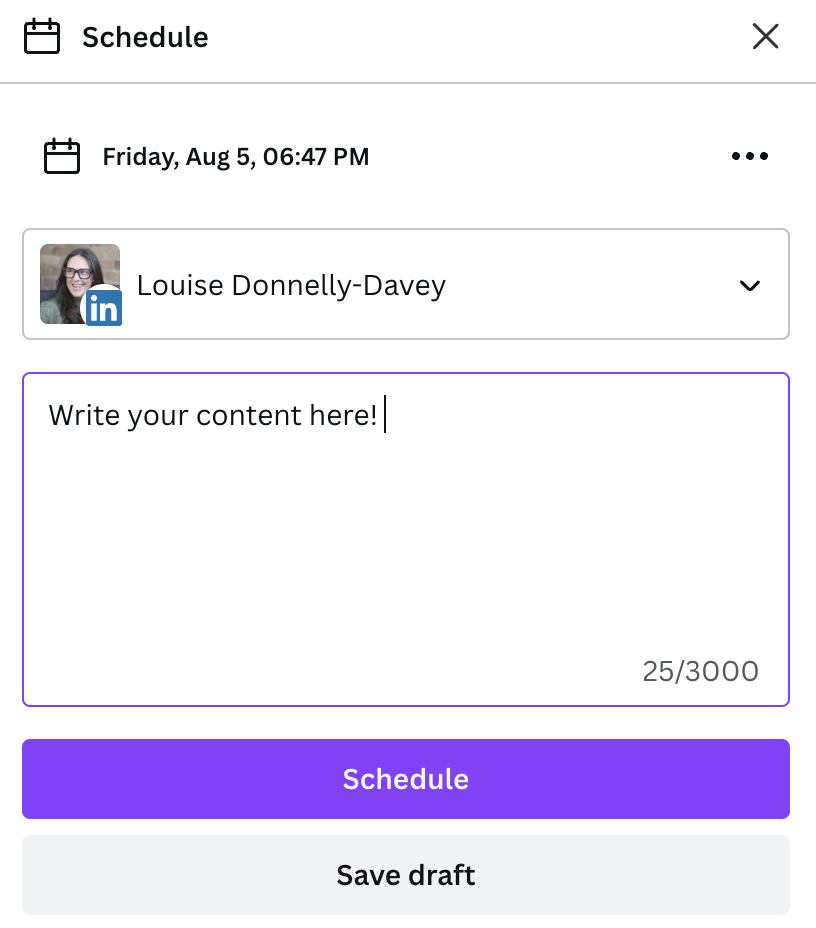
Wrap up
Hmmm so, I am loving this new feature from Canva … actually loving it a lot… a few wee hiccups here for me just yet, the biggest being the inability to add in a URL… but someone please tell me if I am totally missing this somewhere??? This is going to be a big decider for bloggers – not being able to link back to a URl is a massive con for now.
Update: URL feature now updated. That was super quick! Tried and tested and works fabulously. Thanks Canva! I’ve also contacted them about the following feature requests!
So, I’ll keep you in the loop when they respond or update the features!
- Ability to add a Pin to multiple boards at once
- Addition of intervals for scheduling to multiple boards
- Ability to schedule Video Pins to Pinterest
Although I am confident that this new feature will be rapidly updated as time goes on.
In true Canva style, I’m sure this will be a winner! And am excited to see where they take this.
I’ll update this post as more comes to hand.
Conclusion?… LOVE IT! It’s my go to every single day!
Let me know if you’ve tried it and what you think in the comments!
You may also like:
Everything you need to know about Canva Pro and why it’s worth the upgrade

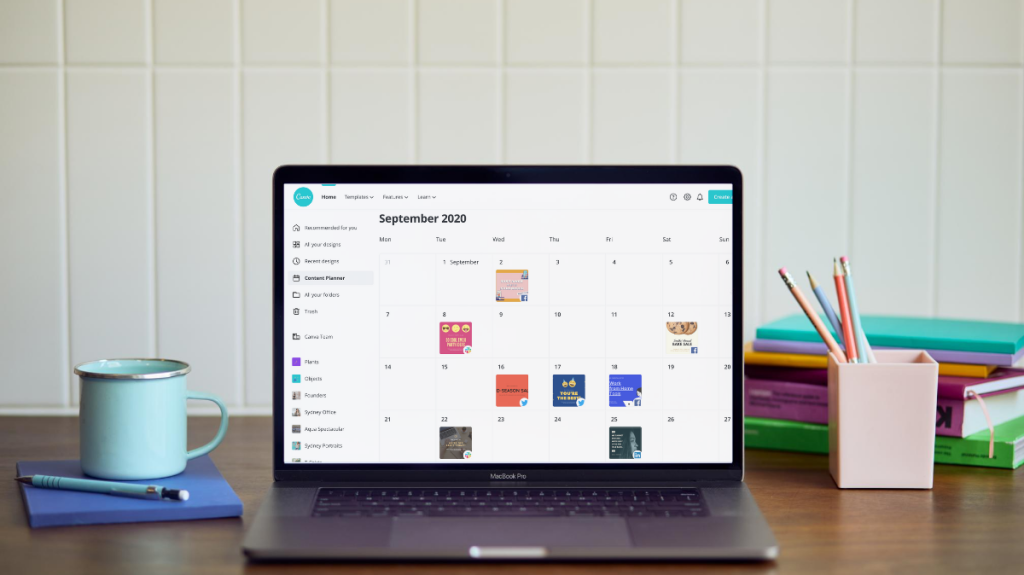

Leave a comment