I’ve had an awful lot of people asking lately about Canva. And it’s great! Canva is the bomb and I don’t mind shouting that from the rooftops. I’ve been a Canva fan for many, many years now! And I only recently converted to being a Canva Pro subscriber. And I can’t believe I didn’t do it sooner to be honest.
I tried Canva Pro to get access to a couple of extra features and have not looked back since. There’s been a whole bunch of people asking how to use specific features on Canva and also asking if Canva Pro is worth it. A lot of bloggers are also trying to figure out the whole Canva vs Tailwind conundrum. I can definitely tell you right now that if you’re a blogger or small business owner – then Canva Pro is 100% worth the cash.
So, I’ve created this post to go over a few of the most commonly asked questions about Canva and Canva Pro. let me know your questions! And I’ll do my best to answer them.
Disclaimer: This post contains links, that if clicked, and you make a purchase, or start a trial, I may make a small commission, at no additional cost to you. I only recommend products I 🧡
What is Canva?
While I’ve been a long time user of Canva, I forget some people have not come across Canva, or if they have they are not sure of the power behind it. So, what is Canva?
Canva is my go to for all things design. Presentations, logos, blog imagery, social posts, landing pages, even T shirts and sales collateral. Canva is also a cleaver wee photo editor. (super handy if you don’t know how to use photoshop). I don’t have a design background but have been in Marketing for tech and startups for a long time and know what looks good and what doesn’t. But, I don’t know how to use the fancy software to create anything decent. So, a long time ago I signed up for Canva.
Melanie Perkins is the founder and an absolutely amazing woman. She’s built a product and company that is out of this world. She figured out a long time ago that design was not rocket science, but was also out of reach for the average bear. So, decided to change that.
Her solution to this problem was a super easy to use design platform (Canva has a desktop browser option and a Canva App) that allowed the layperson to create graphics super fast on their own laptops, desktops or phones.
Canva recently secured a new funding round worth over $US71 million, bringing the companies on paper valuation to $US15 billion. That’s a truly stunning achievement! Canva turned over US$500 million last financial year, a 130 percent increase from the previous year and is on track to reach its new goal of $1 billion in revenue this financial year.
Canva has 55 million active users globally! If that’s not testament to a product that delivers on its promises, then I don’t know what is!

What features do I get with Canva Pro?
- Unlimited storage for you designs and photos
- Magic resize of images (such a great feature)
- Design templates
- Photo editing
- Remove background on images
- Canva Content Planner and Scheduler
- Brand kit
- Custom font ability
- Team collaboration
- Unlimited folders for your designs
- Access to millions of Pro images (great for custom presentations)
- Download designs as GIF function
- Create a design by importing a PDF (Beta)
- Priority support
- Real time team collaboration
- Responsive responsive websites (with your own domain)
- Canva Whiteboards (super easy collabs with your team or workmates)
- Canva Docs (Currently in Beta)
How to use the Canva Content Planner and Scheduler
Ohhh this one’s a biggy! Canva Pro released their new Content Scheduler last month and boy did they hit the nail on the head. Their first release was pretty basic but they upped the ante really really fast and updated the feature super quick.
The content planner and scheduler lets you schedule your posts directly to your favourite social networks. Think scheduling your Pins DIRECTLY to Pinterest!
They don’t have Instagram available yet but I’m keeping a close eye on it. I wrote an entire post on the new Canva Content Planner and Scheduler over here for you to read including how to use it. So, so good.
Are Canva Pro images worth it?
I trialled Canva Pro before buying. And thought I’d probably just continue with the free version after my trial if I’m honest. But, alas I got hooked.
Canva Pro gives you access to 100+ million premium stock images, video, audio and graphics. I’ve actually found that I’m now using free stock image libraries like Unsplash and Pexels (which I love) less and less.
The images are updated frequently as well. Plus, I know that I’m not going to be one of a zillion people using the imagery for things like my Pin designs. Which is better for Pinterest SEO.
When doing your image search you can also filter to include only Pro images which means you’ll be using far more unique imagery on your posts and designs.
The returned results are chock full of great high quality images. And not your usual suspects that you’ve seen a million times on everyone’s blogs and social media.
Canva Pro storage limits
BCP – before Canva Pro! I was approaching my storage limit on my laptop and was at around 80% and getting alerts. So, I would frantically delete designs and uploaded imagery so as to fit more new stuff in.
Now, with Canva Pro I have unlimited storage and am no longer stressed about what I can and can’t keep. You get 1TB of cloud storage with your Pro plan. Game changer for me to be honest because I make a lot of Pins and create a huge amount of posts and I really like to keep them all to make it easier to redesign new ones.
Which brings me to my next point. Folders!
How to use Canva folders
Canva folders are a godsend. Seriously. On the Pro plan you can have as many as you want.
I tend to keep mine really simple. And have one for my courses and freebies or lead magnets, one for my Instagram graphics templates and one for both my Pinterest Board covers and my Facebook Group thread imagery.
Super easy to create or add things to on both desktop or the iphone app (yes Canva has an app!).
You get unlimited folders on Canva Pro to keep all your stuff organized which is super useful when you’re trying to create lots of Pins fast from templates or get your blog posts promos created and published fast!
Canva Pro Magic resize feature
This one’s a crazy good feature on Canva Pro. And, Canva’s Magic resize function forms part of my site speed optimization workflow!
I can resize feature images in Canva Pro to the right size dimensions for my site and optimise the file size and type (I use JPG) on download. This way I’m only adding the correct size image to my site and my site doesn’t have to work to resize when it’s loading images. You can even resize a photo in Canva, using the photo editor function.
I use the resize function for other things too. Like when I have a great social image and want to adjust it and replicate for many different platforms – you can simply resize manually or you can pick from a drop down of sizes specifically for each social platform.
MAXIMUM PRODUCTIVITY HACK!!! 🧡
Canva Presentations
Canva lets you create, and collaborate on, all your presentations… whether for work, school, uni or even that special personal project you’ve been working on!
Now you can ditch Powerpoint! Yay!
Choose from hundreds of images, colours, templates and elements to make your presentation extra special. Canva even has a free plan that lets you get started with designing wow factor presentations.
One of the things I love most about Canva presentations is that you can either download (as PDF, pptx or PowerPoint) your presentation, present live, record or even present with voice only. You can also turn your amazing presentations into interaction websites! What!
You can preview upcoming slides as you are going, see your notes or scripts privately and even access your presentations to share or edit on your mobile.
Jump into the Canva Presentation Hub here to take a squiz at all the ways you can make your presentation wow and some handy tips on how to create amazing presentations that will wow your audience.
The best news ever is that you can now add up to 5 team members for the price of 1 to collaborate on those great presentations. Canva’s new team pricing is so, so good!
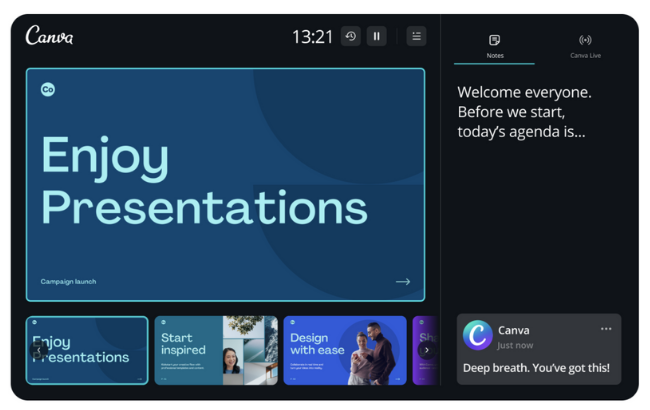
Canva Templates
With your Canva Pro plan you get over 610,000 premium and free templates. Plus, new designs are added daily.
Canva offers templates for social media posts, Pinterest, marketing collateral, presentations, print products, flyers, logos and more. Saving you so much time when it comes to designing all your content for your brand.
Create a design in Canva by importing a PDF (Beta)
This one is a bit of wow! How many times have you wanted to work on that PDF but its a PDF! … now Canva has gone all clever on us and has launched this new feature.. albeit in Beta… which is just fabulous.
You can now upload/import your design as a PDF directly on Canva! And edit it in design mode.

Once you have selected your PDF from your files Canva magically imports it as a fully editable design!
This feature is pretty new and my PDf was pretty awesome. Some parts were not 100% correct when it came to editing them as sections. But they are working on tweaking this feature to make it right! And even had a feedback form on the Beta version of this feature. Currently you can import PDF’s with up to 15 pages.
So if you’ve been mulling over ways to import a PDF to Canva and watching countless YouTube videos of just how to do this… STOP… they have now made it super simple.
This one’s definitely one to watch! And is one more reason why Canva Pro is definitely worth it!
Canva Docs (BETA)
Now you can bring the full suite of Canvas amazing platform to your docs with Canva Docs! Canva’s visual first online text editor lets you create docs of all sorts right within Canva.

Canva Docs lets you pair essential word processing elements and features together with powerful graphics, videos and imagery to create stunning docs of all sorts.
The familiar drag and drop editor make creating docs easy and of course, you’ve got access to millions of images, video files and elements.
Canva Docs is for everyone. You can create lesson plans, business strategies, financial reports, recipes, blogs, class notes, to do lists and lots, lots more!

Canva Docs is packed full of innovative features that make it the perfect tool for creating professional-looking documents.
One of the most exciting new features of Canva Docs is Magic Write – Generative AI Copywriting Tool – powered by OpenAI’s GPT-3 technology. This revolutionary new tool uses advanced AI technology to help users quickly and easily create high-quality documents. With Magic Write, users can input a few key phrases and the tool will generate SEO friendly, creative copy that can be used in your docs. GAME CHANGER!
Canva Docs is currently in Beta- Sign up to get early access for free here and receive 25 FREE queries with Magic write.
See how to seamlessly edit docs using Canva below!

How to use the Canva Pro Brand Kit
This is one of my all time time saver hacks and productivity tips that Canva lets me do! You can create your brand kit in Canva and upload your colour palette to their platform.
So, each and every time you’re creating a new graphic, Pin, checklist, printable or whatever you don’t have to go scrambling for your color # numbers (Hex colour code).
I used to have to go to my Brand Guidelines doc to find my color number every single time I wanted to get a new colour for a design. So, so painful!
But now… I literally have all my favourite colours right in my brand colour palette where I need them. Gosh! Can’t tell you how much of a time saver this one is for me!
You can also add your logo and your brand font to the brand kit in Canva Pro. HUGE TIME SAVER!
This alone is totally worth the small investment I make for Canva Pro on a monthly basis.
Speaking of investments… How much do I pay per month for Canva pro?
How much does Canva Pro cost?
Canva Pro pricing is really, really affordable!
Canva offers free accounts for individuals, small businesses, and non-profits.

The paid plans (Canva Pro) start at $19.99 per month for up to 5 people- or $179.99 if paid yearly, for a pretty good discount. With this plan you can try it free for 30 days to see if it fits your requirements.
If you were subscribing to or bought a couple of Pin templates, an image library, and a content scheduler app then you’d far surpass that! So, if you’re comparing Canva vs Tailwind for instance, Canva comes up trumps on the pricing front.
With Canva Pro they update all these things constantly! So you’re always able to use the latest imagery, the latest functionality and the latest templates! Arghhh how good is that. Canva also has a totally free plan – so you can use Canva as free graphic design software!
Canva Pro also now offers the option to build your own website– with a custom domain (URL). All included in their pro pricing.
You can also refer a friend to Canva pro and earn Canva Credits to use on pro images if you’re not ready to upgrade just yet to the pro version. Which is a good way to build up your Canva dollars and use on Pro photos.
Or if you’re a Pro member you can join their affiliate program which pays you good money for referrals. Canva Pro pricing is super affordable – you get so much for such a small price!
The best news is that Canva Pro has new team pricing as well .So, if you are a VA, or if you have a Va, or you have a small team (or even a large team) then the new Canva pro pricing makes things so affordable for you.
You can now work in real time, together using Canva teams.
For just $12.99 per month you can use Canva Pro for up to 5 people! That’s massive and a testament to Canva Pro being the leader in collaborative design! If you have more than 5 total people in your team, you pay only an additional $7 per month to add each new team member.
This means that everyone doesn’t need their own Canva Pro account, rather, they can join your team instead! So simple and easy to collaborate with those in your team and save money!
So many people as how much does Canva Pro cost? Not realising just how affordable it is!
What can you use Canva for?
Second after, what is Canva? People often ask… so, what can I use Canva for exactly? I wanted to give you a wee sneak peak into what you can do as a blogger or small business owner on Canva Pro. So good! There’s loads more but these are the typical things I do as a blogger and business owner. One of the things I love most is photo editing! I now don’t have to mess around with lightroom or photoshop. You can literally upload a photo direct to Canva and click edit. Voila!
- Pinterest Pins
- Facebook cover images
- Facebook Group covers
- Ebook designs
- Checklists
- Printables
- To do lists
- Instagram posts
- Animated gifs
- Free logo maker
- PDF downloads
- Content calendars
- Cheat sheets
- Workbooks
- Infographics
- Tables and charts
- Course covers
- Facebook post graphics
- Pinterest board covers
- Etsy shop covers
- Business cards
- Ad designs
- Asset management
- Blog media kits
- Email headers
- Vision boards
- Brand guides
- Photo editing
I know I’m bleating on about how much I love this product, But I actually do, and I don’t endorse many apps or tools. I literally can do so much in Canva pro for such a small monthly investment.
MORE POSTS ABOUT CANVA
Canva Content Planner and Scheduler
How to Create Instagram Templates in Canva
Is there anything else you’d like to know about Canva Pro? Message me below! I’m totally addicted and would love to help you!


Leave a comment